Retrieve an existing booking
If you need to view a booking you have made on nusatrip.com, go to My Bookings : you will need to booking code (which you should be able to find in the emails that were sent to you after you made the booking) and the email address you used during the booking process . After clicking "Retrieve" you will be sent to the checkout confirmation page where all the details of your booking and payment will be shown.
Alternatively, if you have registered an account will checking out or after booking, you can click login on the top right corner of the screen and access My Bookings. In my bookings you will see the list of all your bookings, and access the details of each of them.
My Bookings
When you are logged in with your nusatrip account, the following tab will show :
Once all the flights information is ready, you will be able to make you selection. We organize the flights in 2 sections: the cheapest flight selection and the individual flight selection.
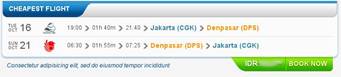
Cheapest flight. This is the cheapest option the system has chosen for you on the selected dates. If you agree with this choice, simply click the  button to continue with the booking process.
button to continue with the booking process.
Alternatively you can pick the flights from the Individual flight selection. Below you will find a list of all available flights for your selected dates of departure and return.
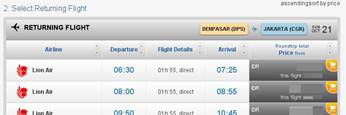
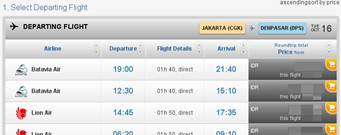
The information displayed in the lists can be arranged in ascending or descending order according to name of airline, departure time, and length of flight, arrival time and price. In the title bar, click the up arrow in any field for descending order or the down arrow for ascending order.

With the aid of the flight filter, you can shorten the list of available flights, to cater to your desired departure time and/or airline. Simply slide the tabs in the Departing Flight or Returning Flight sections to simplify the list of available flights, according to your preferred departure time. You can also filter which airlines to be displayed in the list.
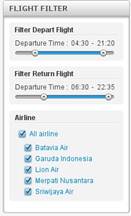
Airlines with a check mark on it will be displayed, whilst unchecked airlines will not. To check or uncheck an airline, just click the box next to the name. Depending on the route you can also filter the flight by number of stops (direct flights only, one stop only, ....)
At anytime if we want to see all the details of a given flight, click anywhere on the flight row and the details will appear, click again and they will be cleared.
To select your departing flight, click the orange cart button on the top right corner of the price field. Note that Nusatrip displays 2 prices : on the top the minimum total trip price (for a return trip), bellow is the price on the flight you are selecting. All prices are inclusive of all taxes. Flight prices reflect the total number of people flying, you always know what will the total price be.
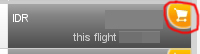
Once the departing flight selected, all other flights will be cleared, for you to select the returning flight. At any time you can unselect a flight by clicking the green X button where the cart used to be. If you are looking for a one way trip, you are done can click the continue button.
You can select the returning flight that fits best your needs based on the options available in the list. Note that want to give you the maximum flexibility by allowing you to combine airlines any way you want.
Once your returning flight select, the continue button will be active. Click the  button to book the flights.
button to book the flights.
Having selected your flights, you will be taken to the next page. Here you will be prompt to fill in your personal details and choose your method of payment.
The information displayed is the details of your selected flights. We will revalidate the availability and price once again, to make nothing has changed. In the event that a flight price has change we will show you a notification. At anytime you can go back to the flight list by clicking 'Back to flight search'
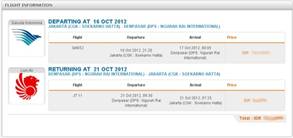
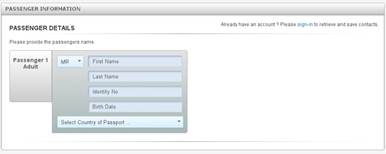
Below that, enter the details of the passengers. Select the title, and type in your first name, last name, identity number or passport, birth as well as select your country of passport. For international flights, you will be required to fill in the passport number field and expiry date.
* You can bypass this process if you have signed in to Nusatrip.com before, by using your saved cotnacts information. Click the  text at the top-right. A pop-up screen (as seen in picture) will appear, and then enter your login details. From here you can also sign-in using your Facebook account login.
text at the top-right. A pop-up screen (as seen in picture) will appear, and then enter your login details. From here you can also sign-in using your Facebook account login.
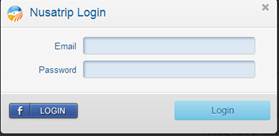
Next, enter the main trip contact details. The name of the person in this section will receive emails with booking confirmation as well as the e-ticket. This person will also be the one that our customer service team or the airline would contact in case they need to. In the top field, select the name of the person who will receive the confirmation information. The first two fields will automatically be filled in. After that continue to enter your email address (verify again in next field), mobile number and select your nationality.
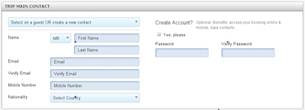
There are three different methods of payment to choose from. You can choose to pay with using the Indonesian bank solution for ATM/Bank transfer or by Online payment solution, credit card (VISA or MASTER CARD) are also accepted. Select the appropriate method of payment by clicking on the tab before continuing the process. Learn more about how to pay on Nusatrip here.
Before clicking PAY BUTTON , be sure to check the box stating that you approve the terms of sales and understand the condition of the air fare.
Having completed the payment process, a new page will appear stating the success of your flight reservation (as seen in picture). You will see your personal contact information, payment status, and information related to your hotel booking.
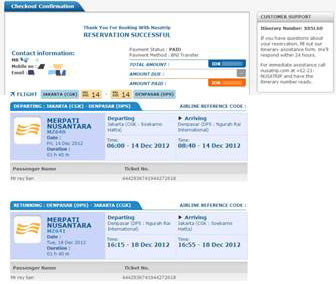
*If you paid using ATM Transfer, the Payment Status will read PENDING, and Amount Due will show the amount yet to be paid.
After completing the payment process, you will receive an email from Nusatrip.com. The first email will confirming your flights booking and payment has been validated. Then you will receive the e-ticket document with the airline booking code & e-ticket number. Remember to print the e-ticket, in case the airline or airport personnel ask for your ticket information.