Payment Methods
Payment can be made via three different methods, either by ATM Payment / Bank transfer or online bank solutions or credit card.
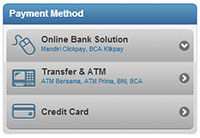
Payment can be made via three different methods, either by ATM Payment / Bank transfer or online bank solutions or credit card.
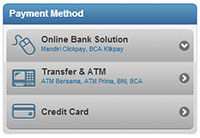
To make a payment through the supported Online Banking solutions, click on the tab titled ONLINE BANK SOLUTION.
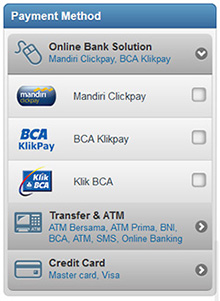
We support Bank Mandiri Clickpay  , KlikBCA
, KlikBCA ![]() and BCA KlikPay
and BCA KlikPay  , select the one that you want to use for this transaction. Note that if you have never used this solution from your bank, you must activate the payment solution with the bank (see BCA KlikPay or clickpay mandiri).
, select the one that you want to use for this transaction. Note that if you have never used this solution from your bank, you must activate the payment solution with the bank (see BCA KlikPay or clickpay mandiri).
For Mandiri Clickpay, follow the instruction regarding the information you need to input on the page. Make sure that you have your secure mandiri token.
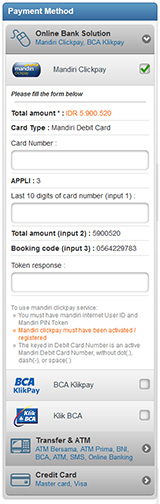
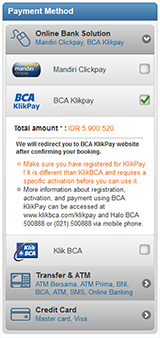
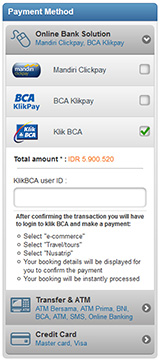
Then click  . The next page will load showing your booking details and checkout information. A please Wait message will show, information you that our system is processing your booking.
. The next page will load showing your booking details and checkout information. A please Wait message will show, information you that our system is processing your booking.
If you select Mandiri Clickpay, we will show you a confirmation of the payment status and booking status right on our checkout confirmation page.
For KlikBCA :
For BCA KlikPay, once your booking is processed, a redirect message will show for 10 seconds before we send you to the BCA KlikPay website to complete the payment process :
Once your payment is confirm by BCA bank, select the back to merchant site option from the klikpay way site. It will send you back to nusatrip where you should see a confirmation page with you booking details and payment status.
You will also receive an email with your booking & payment status, as well as the appropriate travel confirmation documents related to you booking. If you have create an account the booking detail will be available in "my bookings".
To make a real-time payment by ATM or bank transfer, click on the tab titled ATM / PAYMENTS. NusaTrip.com works in cooperation with :
List of Banks supported by ATM Bersama inter-bank transfer :
List of Banks supported by ATM PRIMA inter-bank transfer :
All ATM & Bank transfer payments are confirmed within minutes
Choose the CREDIT CARD tab (we support MasterCard, Visa, American Express & JCB), and fill in each field with the corresponding information required.
Then click  . The next page will load showing your booking details , checkout information & inform you about the payment being process
. The next page will load showing your booking details , checkout information & inform you about the payment being process

in order to provide you with the best security online, NusaTrip supports a feature called 3D secure : "MasterCard Securecode", "Verified by VISA" , "JCB J/Secure" & “American Express SafeKey”. If the bank that issued your card supports this feature and your card has been activated, you will see a message stating that we will redirect you to your financial institution for verification. On that page you will be asked to pass your bank verification step (different depending on banks) before being sent back to NusaTrip.com checkout confirmation page. Make sure you do not refresh the page as some the redirect and communication with the bank might take a little bit of time.
If your bank has approved the transaction, we will send you a booking confirmation email with your booking & payment status, as well as the appropriate travel confirmation documents related to your booking. If you have created an account, the booking detail will be available in "My Bookings".
 Tip : when getting a new credit card from a bank, it is always good to ask if the card supports "MasterCard Securecode", "Verified by VISA", "JCB J/Secure" or "American Express SafeKey" and make sure it gets activated.
Tip : when getting a new credit card from a bank, it is always good to ask if the card supports "MasterCard Securecode", "Verified by VISA", "JCB J/Secure" or "American Express SafeKey" and make sure it gets activated.