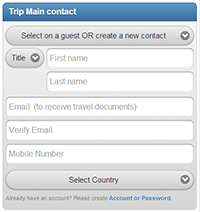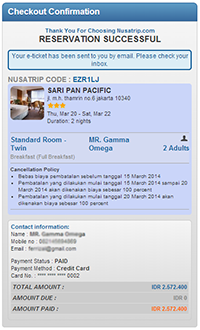How to search for a hotel
-
Find Hotels
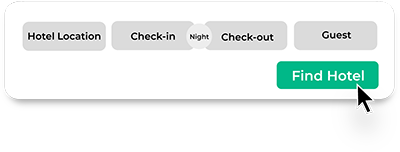
Start your hotel search by entering your desired destination and selecting check-in and check-out dates.
-
Select Hotels
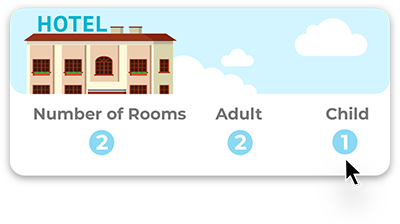
Choose the number of rooms you need, and if there are any childrens, input their age.
-
Book Hotels
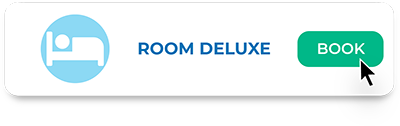
Find the hotel you like, and click Book Now.
-
Fill in Guest Data
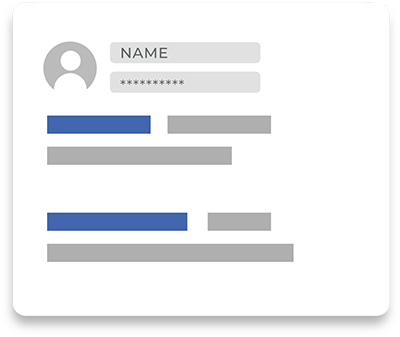
Enter guest details and if you have a special request please click "Special Request (Optional)".
-
Make Payment
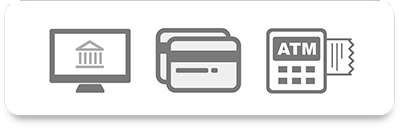
Three types of payment that you can choose from: Online Bank Solutions (for certain selection of banks), ATM/Bank Transfer, or credit card. Choose the payment method you want and continue the process.
After completing the payment process, you will receive an email confirming your hotel booking as well as the booking code and hotel voucher.
Information you need to pay attention to:
- Number of rooms and number of people will affect hotel search results and room rates. The price for one room for one person can be cheaper than the price for one room for two people.
- For Special Request, your request is subject to availability upon check-in and entirely up to the hotel’s discretion and policy. You need to check with the hotel related at check-in or confirm in advance.

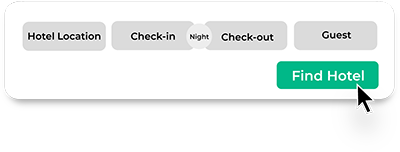
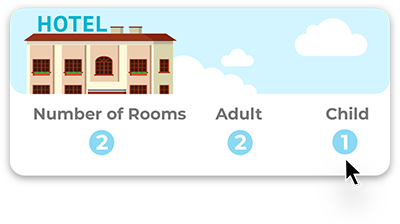
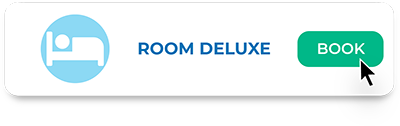
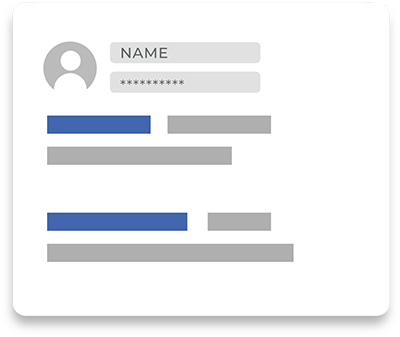
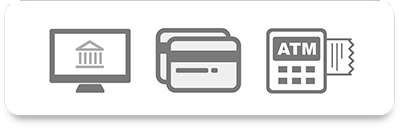

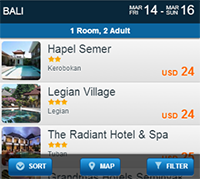
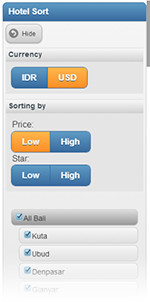
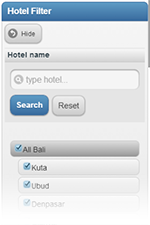
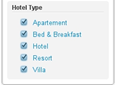
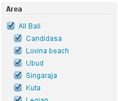

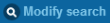 button (on the top right corner of the page). Next a menu will appear (as seen in picture).
button (on the top right corner of the page). Next a menu will appear (as seen in picture).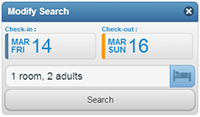
 button when done.
button when done.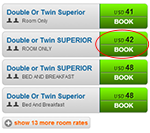
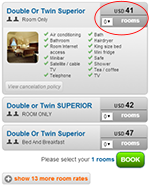
 button of your desired room selection to continue with the Hotel booking process. If you want to see an other hotel you can always use the back button or click on "Back to search"
button of your desired room selection to continue with the Hotel booking process. If you want to see an other hotel you can always use the back button or click on "Back to search"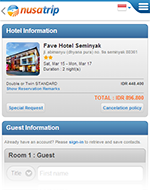
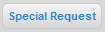 button.
button.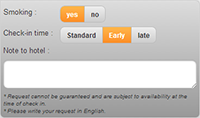
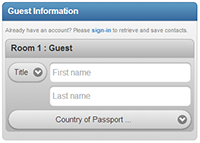
 text at the top-right.
text at the top-right.