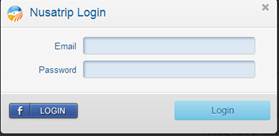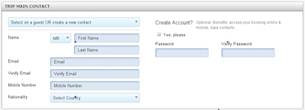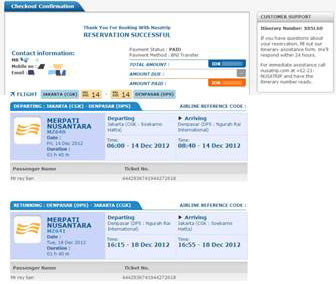Manage your booking
Retrieve an existing booking
If you need to view a booking you have made on nusatrip.com, go to My Bookings : you will need to booking code (which you should be able to find in the emails that were sent to you after you made the booking) and the email address you used during the booking process . After clicking "Retrieve" you will be sent to the checkout confirmation page where all the details of your booking and payment will be shown.
Alternatively, if you have registered an account will checking out or after booking, you can click login on the top right corner of the screen and access My Bookings. In my bookings you will see the list of all your bookings, and access the details of each of them.
My Bookings
When you are logged in with your nusatrip account, the following tab will show :
- My Bookings List
This is where you can see you bookings history and their status. All booking , flight tickets or hotel room you reserved with Nusatrip will be displayed. - My Contacts
Contacts are people with whom you travel, or people you book flights or hotel for. This allows you to save their details and re-use them during the checkout process. This way you do not need fill in all their details every time.
You can see the contacts that you have created and modify their data, as well as create new ones. - My Profile
This tab is where you can maintain your own personal data (like passport details, mobile phone number, ... all the information required for booking flights or hotels). You can also change your password or modify you social media connection (connecting to Facebook instead of using password). Remember to click save once you do any changes


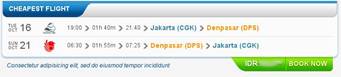
 button to continue with the booking process.
button to continue with the booking process.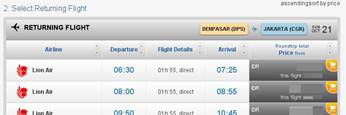
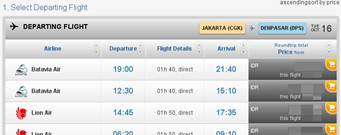

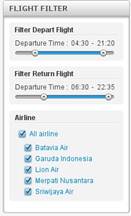
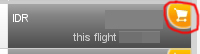
 button to book the flights.
button to book the flights.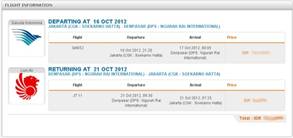
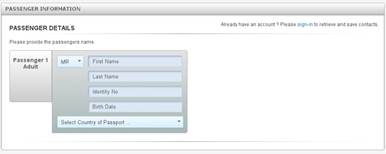
 text at the top-right. A pop-up screen (as seen in picture) will appear, and then enter your login details. From here you can also sign-in using your Facebook account login.
text at the top-right. A pop-up screen (as seen in picture) will appear, and then enter your login details. From here you can also sign-in using your Facebook account login.